Customizing SDR Fields
The SBC SDR Format table lets you customize the fields of the SDRs generated by the device. Customizing the SDR includes determining the fields to include in the SDR. For example, if you configure a customization rule that includes only the "Connect Time" field, the device generate SDRs only with this single field. SDR customization also lets you optionally define names (titles) for the fields that you want to include (instead of using their default names). For example, instead of using the field name "Connect Time", you can define it as "Call Connection Time".
You can also customize the SDR to include user-defined fields based on any SIP header information. This is done using Message Manipulation rules with the call variables Var.Call.Src/Dst.<Variable Name>, where Variable Name is UserDefined1, UserDefined2, UserDefined3, UserDefined4 or UserDefined5. The Message Manipulation rule stores the SIP header value in the variable. When you customize the SDR in the SBC SDR Format table, you need to select the same variable (Ingress/Egress Var Call User Defined 1-5) in the 'Field Type' parameter that you used in the Message Manipulation rule. When the device generates the SDR, it retrieves the stored information from the variable and adds it to the SDR under your customized field title. If a variable is not added or modified in the Message Manipulation rule and the SDR is customized to include its stored value, the SDR displays an empty string for the value. For an example, see SDR Customization using Call Variables Example.
You can choose to customize SDRs that are sent to any of the following:
| ■ | Stored locally on the device (see Storing SDRs Locally on the Device) |
| ■ | Syslog server (for more information on sending SDRs to a syslog server, see Configuring SDR Reporting to Syslog Server) |
| ■ | REST server (for more information on sending SDRs to a REST server, see Configuring SDR Reporting to REST Server) |
| ● | If you don't customize the SDR (i.e, SBC SDR Format table is empty), the device generates SDRs in a default format (fields and titles). The fields of the default format are indicated in the description of the 'Field Type' parameter (below). |
| ● | To return to the default format, delete all your SDR customization rules from the SBC SDR Format table. |
| ● | For a full description of the SDR fields, see SDR Field Description. |
The following procedure describes how to customize SDRs through the Web interface. You can also configure it through ini file [SBCSDRFormat] or CLI (configure troubleshoot > sdr > sdr-format sbc-sdr-format).
| ➢ | To customize SDR fields: |
| 1. | Open the SBC SDR Format table (Troubleshoot menu > Troubleshoot tab > Session Detail Record folder > SBC SDR Format). |
| 2. | Click New; the following dialog box appears: |
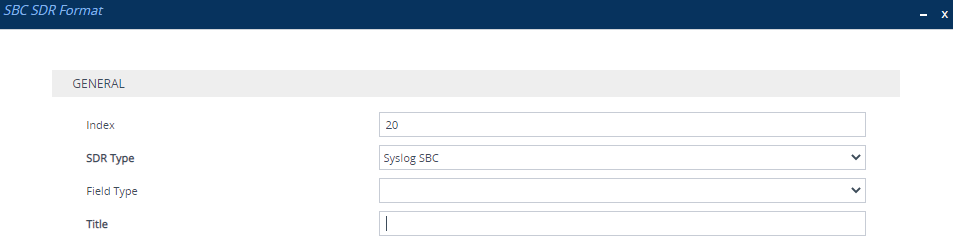
| 3. | Configure the SDR fields according to the parameters described in the table below. |
| 4. | Click Apply. |
SBC SDR Format Table Parameter Descriptions
|
Parameter |
Description |
|||||||||
|---|---|---|---|---|---|---|---|---|---|---|
|
'Index' [Index] |
Defines an index number for the new table row. Note: Each row must be configured with a unique index. |
|||||||||
|
'SDR Type' sdr-type [SDRType] |
Defines the application type for which you want to customize SDRs.
|
|||||||||
|
'Field Type' col-type [FieldType] |
Defines the SDR field (column) that you want to customize. For a description of the SDR fields, see SDR Field Description. |
|||||||||
|
'Title' title [Title] |
Defines a new name for the SDR field that you selected in the 'Field Type' parameter. The valid value is a string of up to 31 characters. You can also configure the name to be enclosed by quotation marks (single or double). For example, if you want the field name to appear as 'Phone Duration', configure the parameter to 'Phone Duration'. You can also configure the field name with an equals (=) sign, for example, "call-connect-time=". Note: The parameter's value is case-sensitive. For example, if you want the field name to be Phone-Duration, you must configure the parameter to "Phone-Duration" (i.e., uppercase "P" and "D"). |